Desktop Lock
How does DesktopKeeper lock desktop? - Windows 95/98/Me - DesktopKeeper copies the desktop image into its own window and places it above all of the rest windows. System keys are locked.
- Windows NT4/2000/XP - DesktopKeeper uses special features realized under these platforms. It creates OWN DESKTOP and switch user to new desktop. Also DesktopKeeper copies the screenshot of real desktop to the new desktop. A user can't use keyboard or mouse to return to real desktop.
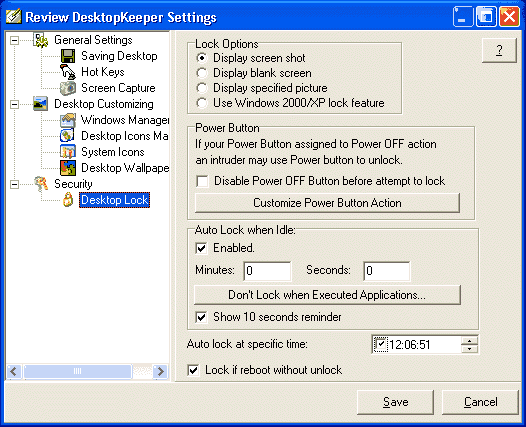
- First, enter password to unlock. If you don't specify a password any user can unlock system without entering password. Be careful!
- We suggest you to pay attention to Power button on your keyboard.
If you use Windows 2000/XP and leave on the desktop several not saved documents (created in Notepad or in Microsoft Word) and if you locked this desktop you may unlock it by pressing Power button. We suggest you do not leave unsaved documents on your desktop and to avoid problems you may customize behaviour of the Power button. - Auto Lock when system Idle allows to automatically lock your computer if you don't press any key or do not move or click a mouse within specified interval. You may set idle time in minutes and seconds.
- Show Ten Seconds reminder may be useful for you. This is a small window in the left top corner of your desktop. When your idle interval is going to rich specified limit, before the ten seconds are exceed you will see this small reminder. You wiil see a back counter in this window. You may move a mouse pointer to break a locking process.
- It was annoying to everyone if while watching video your computer is locked!
To prevent it click on the "Don't Lock when Executed Applications" button. You may create a list of exclusion processes by using Suggest button and by list of open processes. Before lock DesktopKeeper always checks this list and do not lock if founds applications from this list. - Set time and check the box to Auto Lock at Specified Time.
- Lock if Reboot without Unlock is recommended to enforce your security. If anyone turned off your computer and turned on again he will no have access to your computer. DesktopKeeper will lock it while Windows starts.













Post a Comment